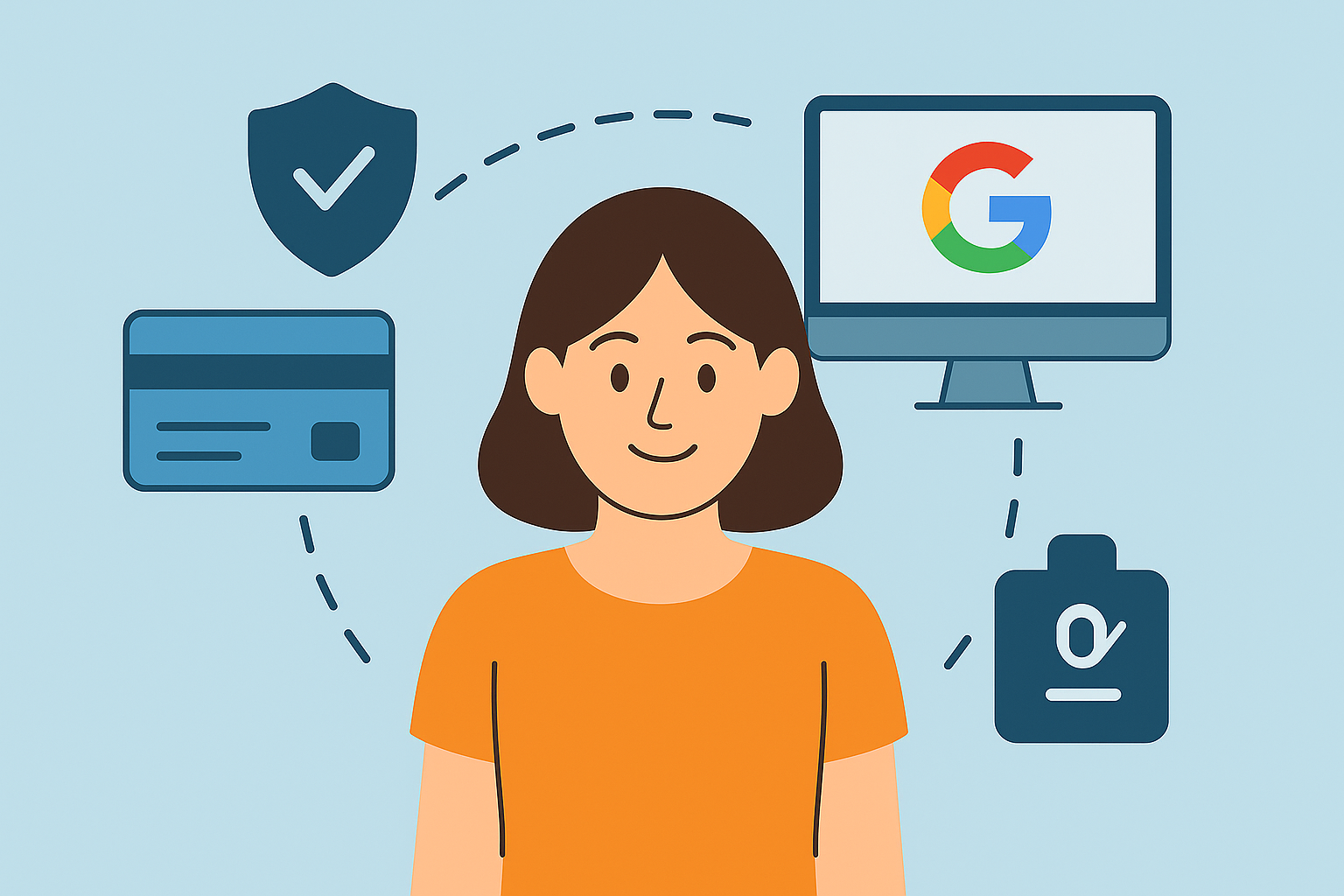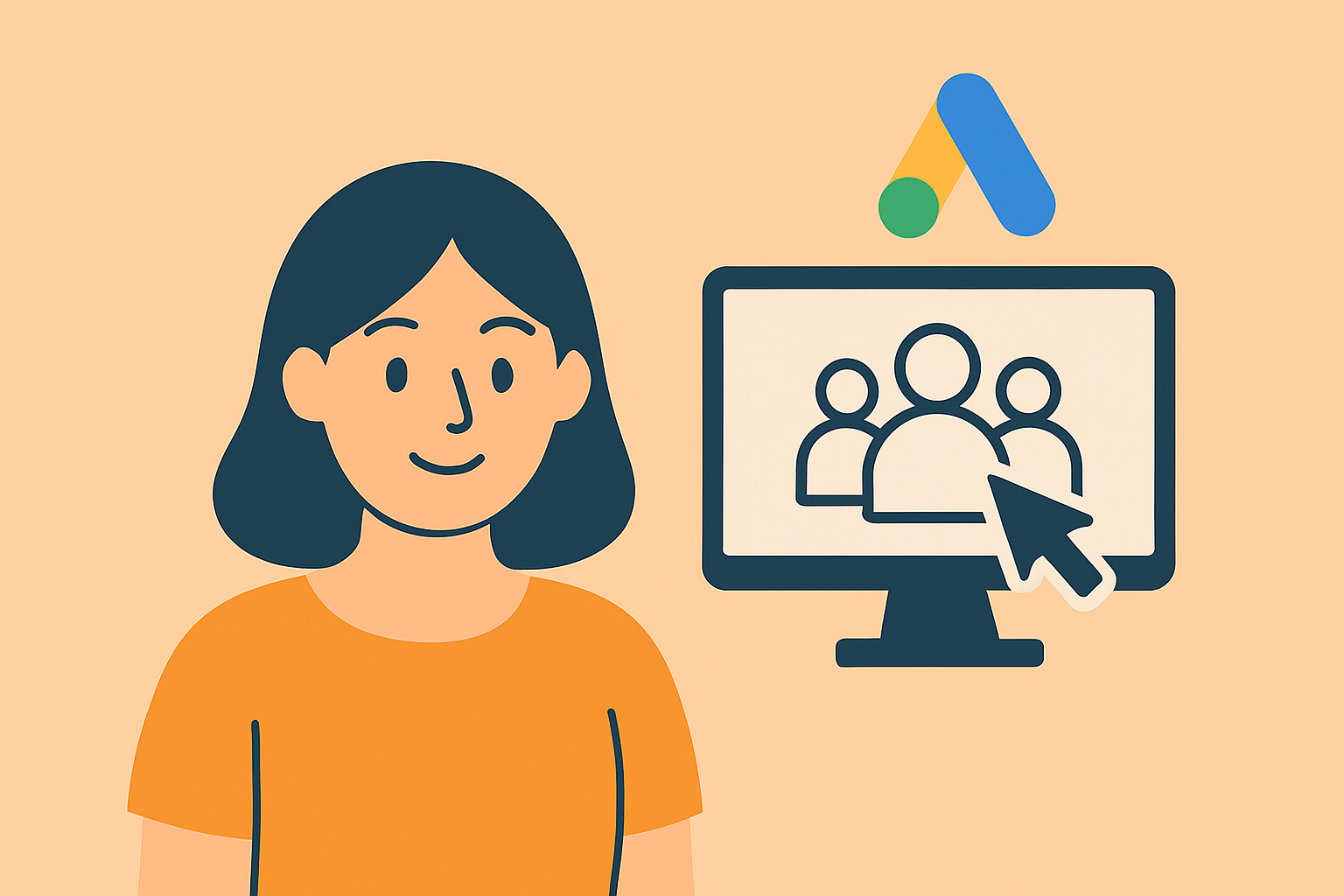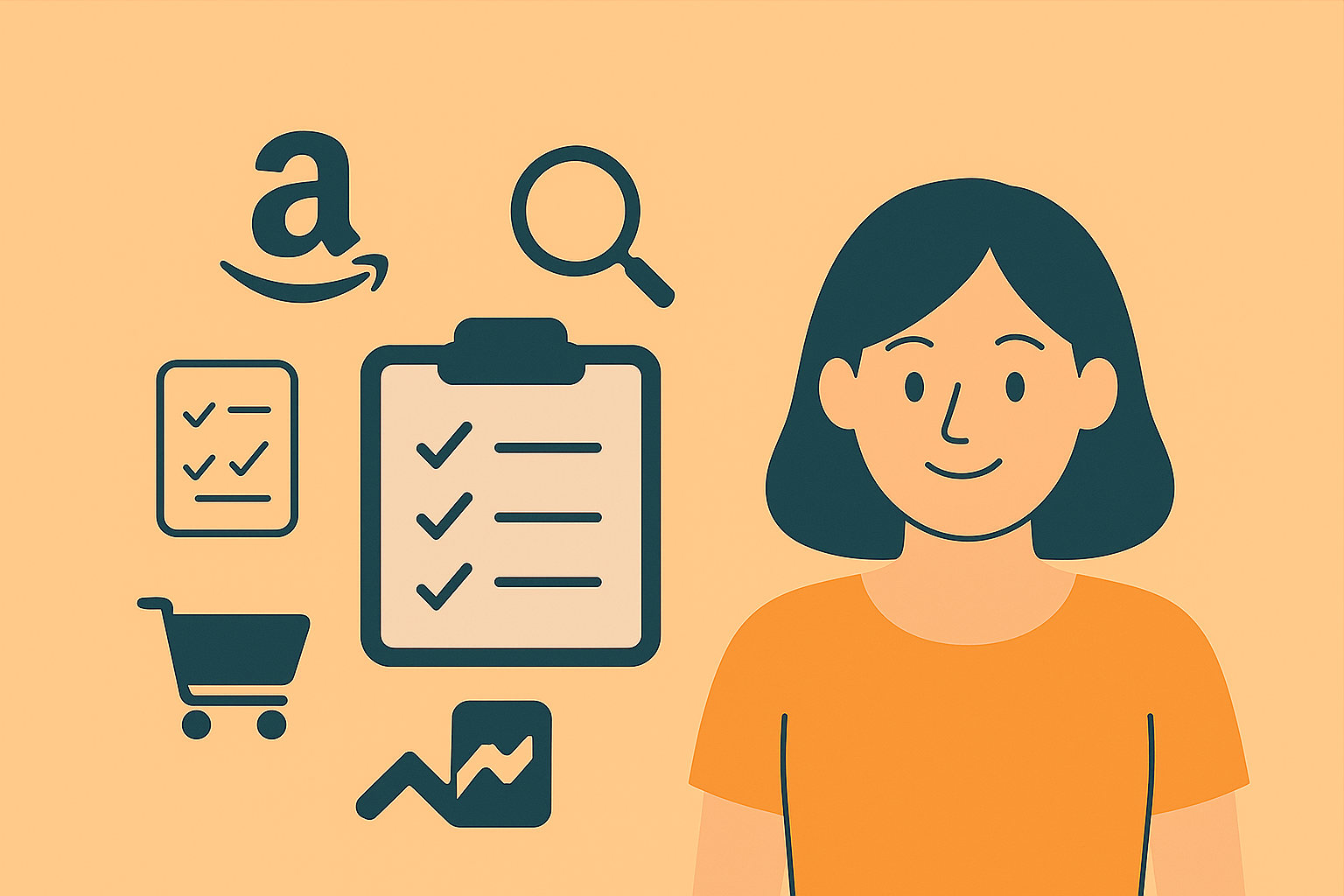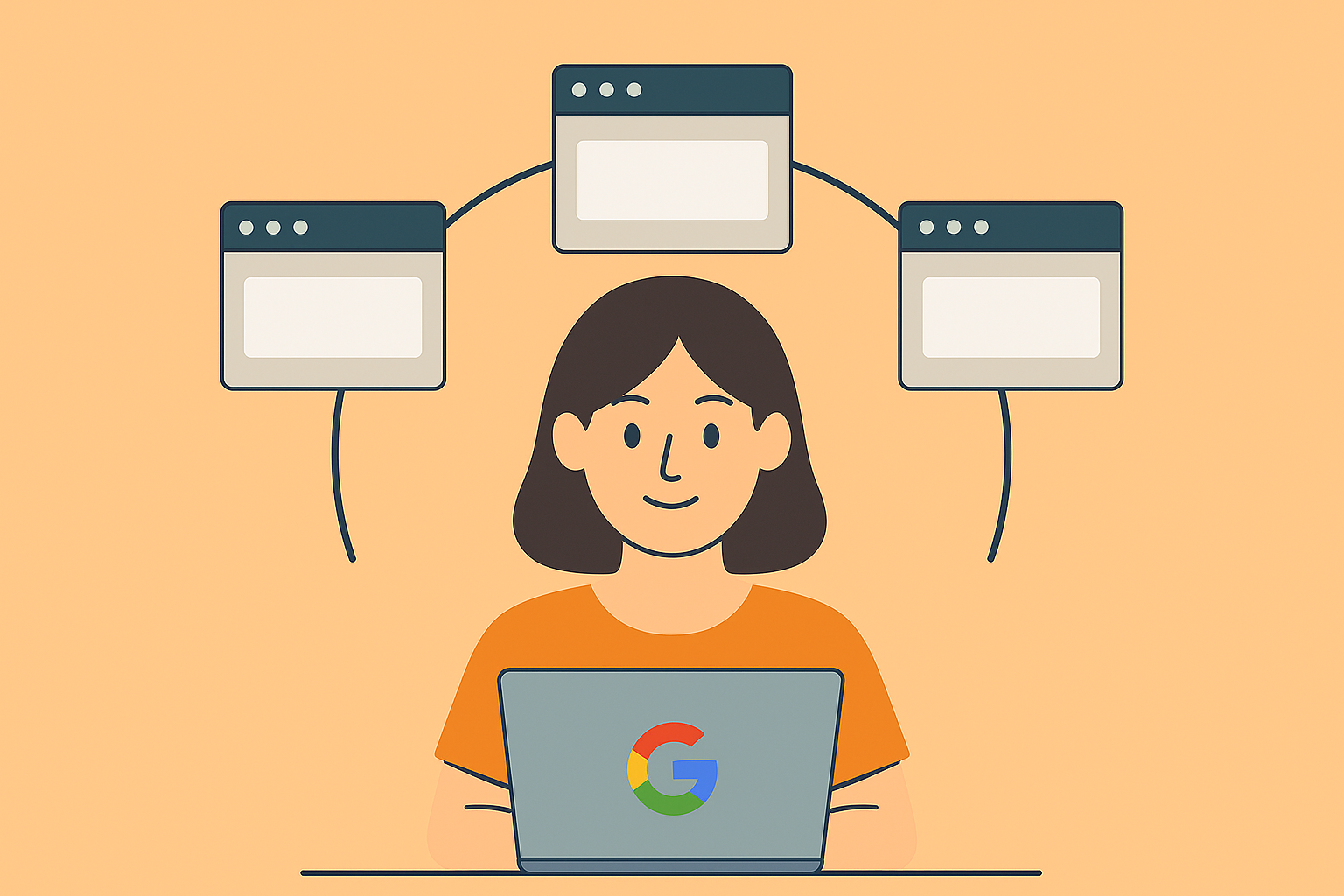Creating a Google Merchant Center account is essential for managing and promoting your products on Google Shopping. Here’s a step-by-step guide on how to create a Google Merchant Center account:
Visit Google Merchant Center: Go to the Google Merchant Center website at merchantcenter.google.com
Sign in or Create a Google Account: If you already have a Google Account, sign in. If not, click on “Sign up for Google Merchant Center” and follow the prompts to create a new Google Account.
Enter Basic Information: Once signed in, enter your business’s basic information, including your business name, country of sale, and time zone.
Select Business Type: Choose the type of business that best describes your company, such as “Online retailer” or “Local business.”
Verify and Agree to the Terms: Review the terms of service and program policies, then check the box to agree. Click on “Continue.”
Enter Website URL: Provide the URL of your website. This is where customers will be directed when they click on your products on Google.
Claim and Verify Your Website: Choose a method to verify ownership of your website. Google provides different verification methods, such as adding an HTML tag to your website’s homepage or uploading an HTML file. Follow the instructions for the selected method to verify your website.
Set Up Shipping Information: Provide information about how you handle shipping, including the countries you ship to and your shipping methods.
Configure Tax Settings: If applicable, configure your tax settings based on your business location and the locations where you have tax obligations.
Set Up Google Ads: If you’re planning to run ads for your products, link your Google Ads account to your Merchant Center account. This step is optional but recommended for maximizing the visibility of your products.
Submit Your Data Feed: Create and submit a product data feed containing information about your products. This includes details like product title, description, price, availability, and more. You can submit the feed via a direct upload, scheduled fetch, or use the Content API.
Review and Troubleshoot Errors: After submitting your data feed, review the Merchant Center dashboard for any errors or issues. Address and fix any errors to ensure that your products are accurately represented.
Once you’ve completed these steps, your Google Merchant Center account should be set up, and your products will be eligible to appear on Google Shopping. Keep in mind that it may take some time for your products to be approved and start showing in search results.