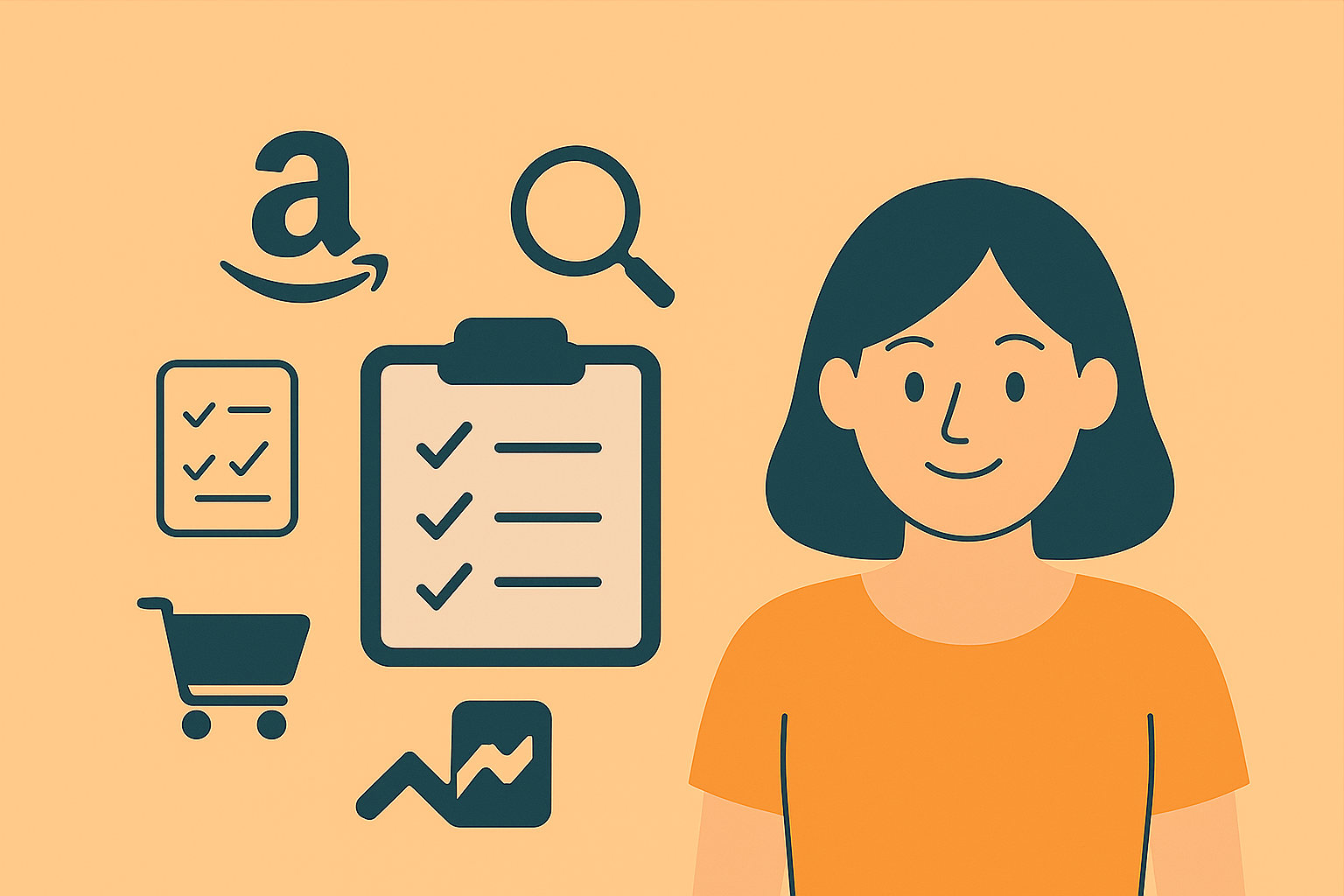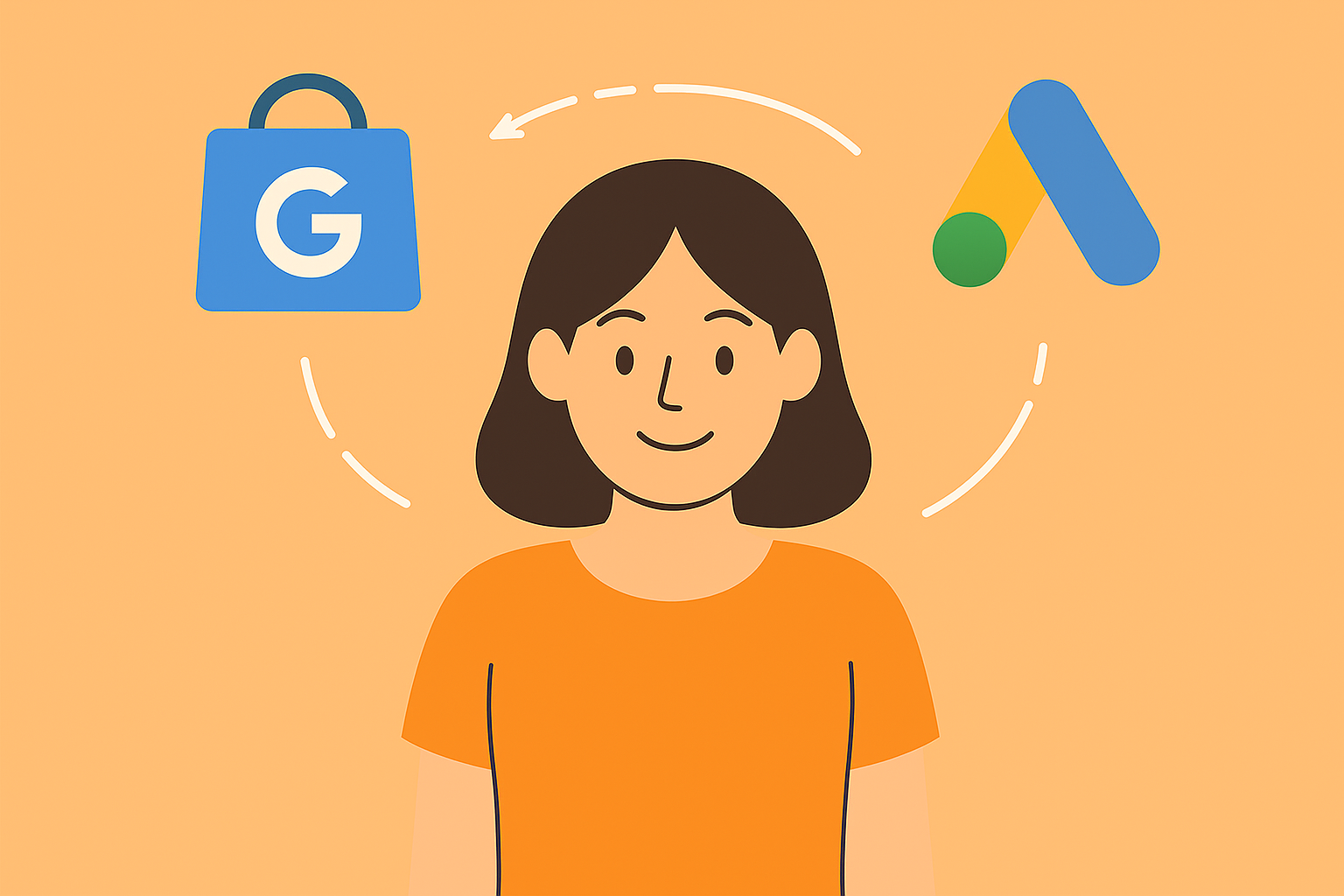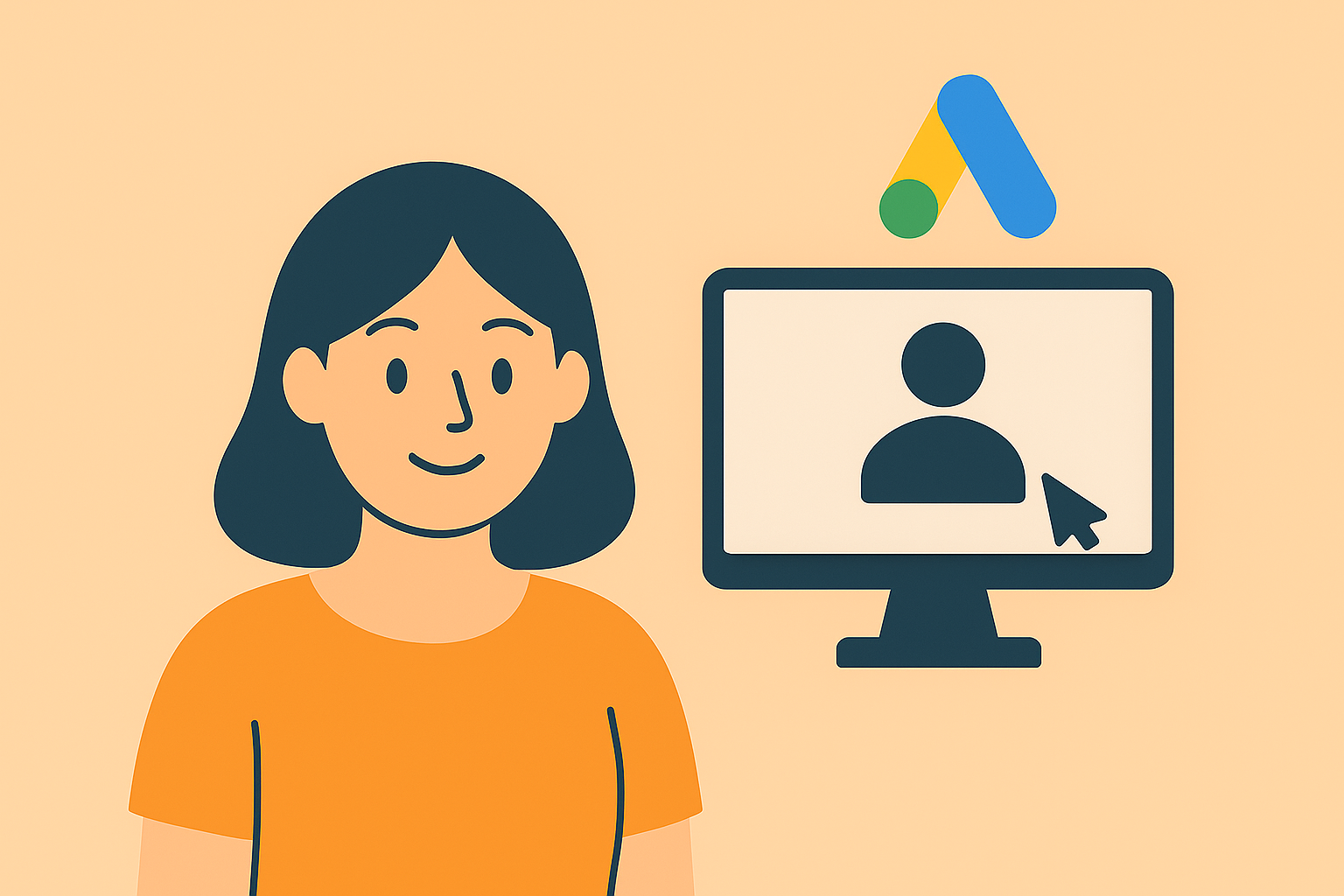Creating a search campaign on Google Ads involves several steps. Here’s a step-by-step guide to help you set up a basic Search campaign:
Sign in to Google Ads: Log in to your Google Ads account at ads.google.com.
Navigate to Campaigns: In the left-hand menu, click on “Campaigns.”
Click on the “+” Button to Create a New Campaign: On the Campaigns page, click on the “+” button to create a new campaign.
Choose a Campaign Goal: Select “Create a campaign without a goal’s guidance” to have more control over your campaign settings. Then, choose the “Search” campaign type.
Select Campaign Type and Settings: Choose “Search” as the campaign type. Select additional settings such as campaign name, locations, languages, bidding strategy, and budget. Click on “Show more settings” to access additional options.
Choose Network Settings: Decide whether you want your ads to appear on the Google Search Network, the Google Display Network, or both. For a Search campaign, it’s common to select “Google Search Network” only.
Select Targeting and Audiences: Define your target audience by selecting demographics, interests, or remarketing lists. You can also choose to target people based on their recent interactions with your website or app.
Create Ad Groups: Organize your campaign by creating ad groups. Ad groups contain a set of keywords and ads related to a specific theme or product. Click on “New ad group” to set up your first ad group.
Add Keywords: Enter relevant keywords for each ad group. Choose keywords that match what users might type into Google when searching for your products or services.
Create Ads: Write compelling ad copy for your ads. Each ad group should have at least one ad. Include a headline, description, and a relevant display URL.
Set Bids: Decide on your bidding strategy and set your maximum cost-per-click (CPC) bid. You can choose automatic bidding or manual bidding based on your campaign goals.
Review and Save :Review all your campaign settings, targeting options, and ad creatives. Once you’re satisfied, click on “Save and continue” or “Save and finish” to launch your campaign.
Monitor and Optimize: After your campaign is live, regularly monitor its performance. Use the Google Ads dashboard to analyze key metrics such as click-through rate (CTR), conversion rate, and return on investment (ROI). Make adjustments to your keywords, ad copy, and bids to optimize performance.
Remember that this is a basic guide, and there are many advanced settings and features you can explore as you become more familiar with Google Ads. Additionally, Google Ads’ interface and features may evolve, so it’s advisable to refer to the latest Google Ads documentation for the most up-to-date information.