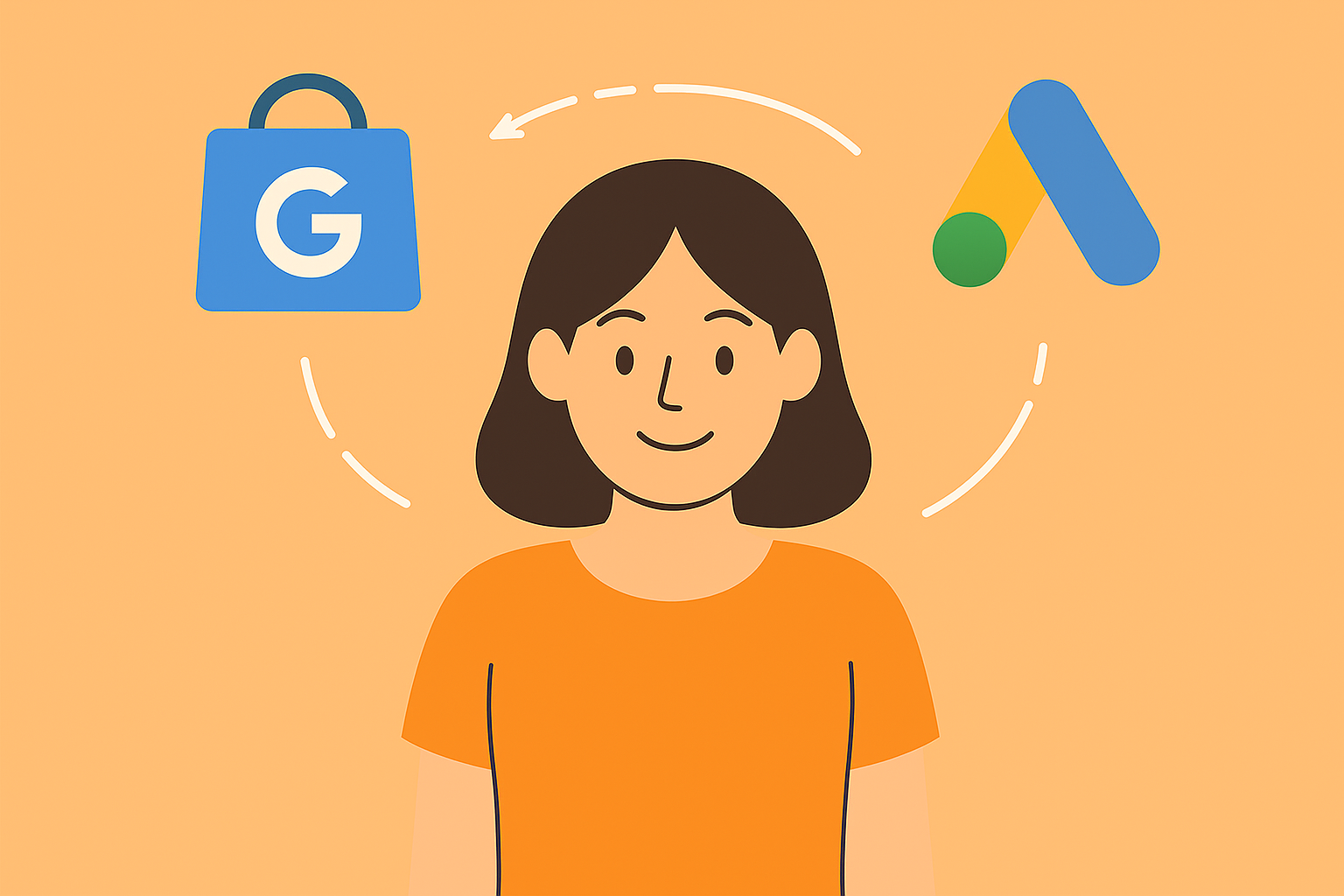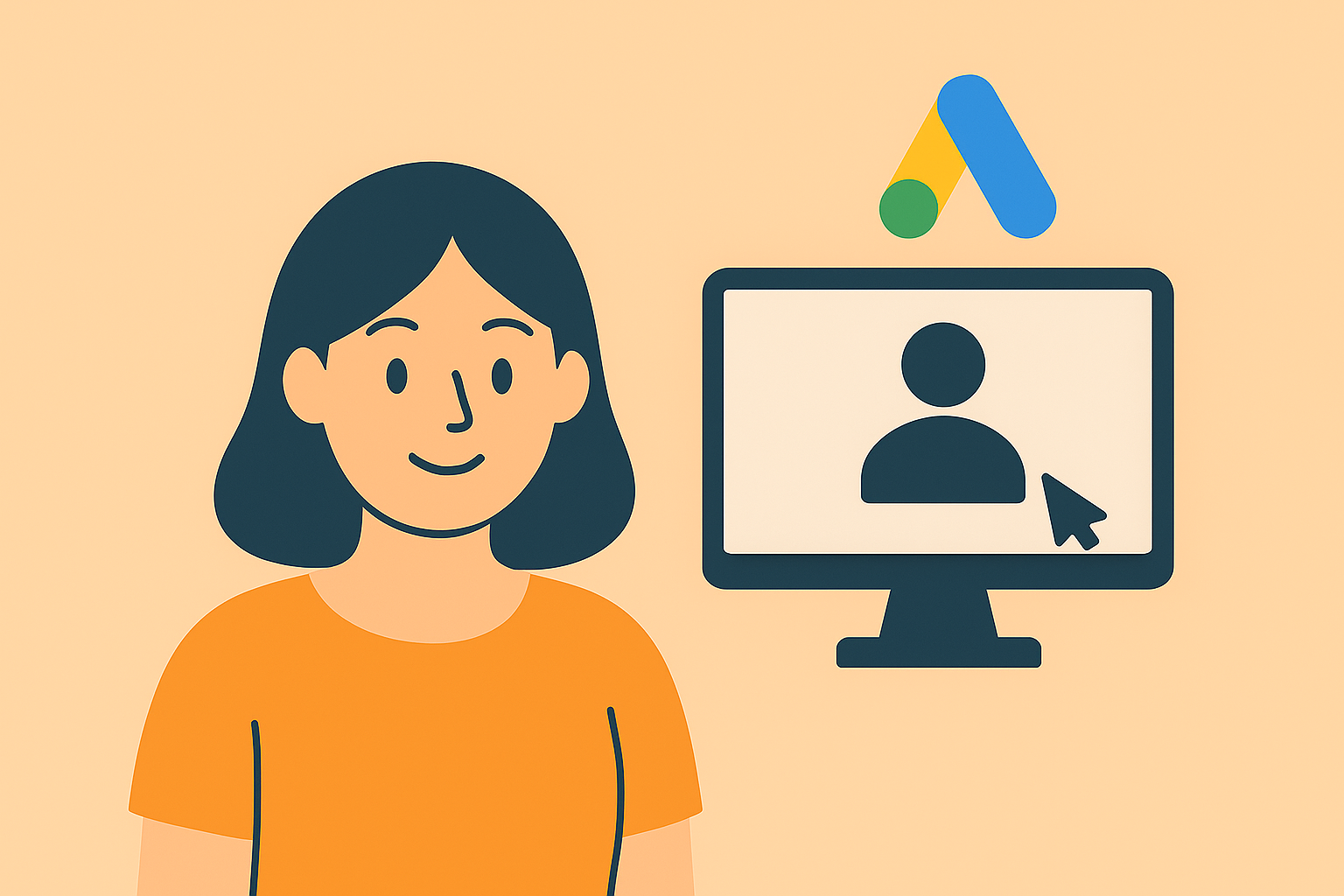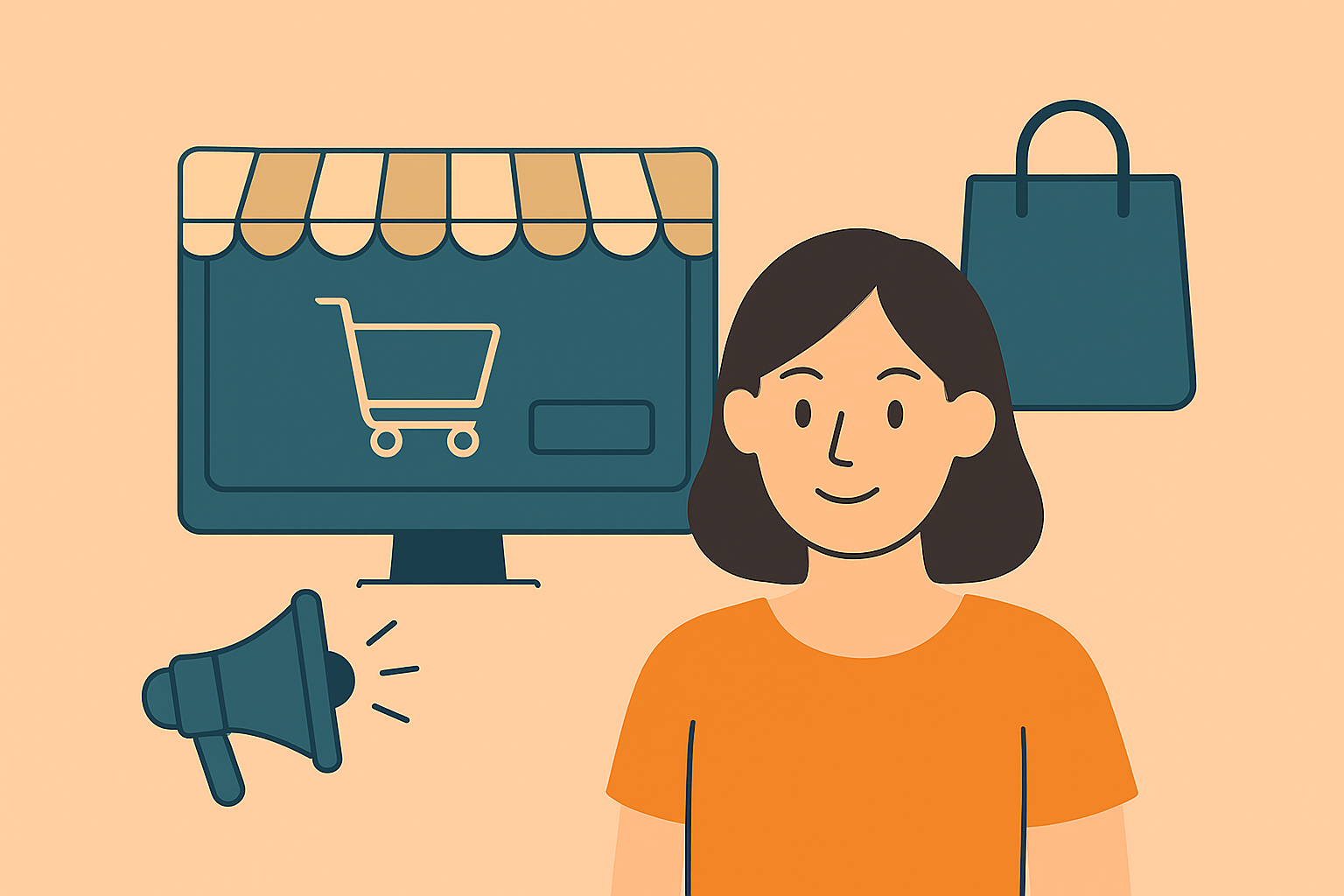Linking your Google Merchant Center account to your Google Ads account is an essential step if you want to run Shopping ads. Here’s a step-by-step guide on how to link Google Merchant Center to Google Ads:
Sign in to Google Ads: Log in to your Google Ads account at ads.google.com.
Navigate to “Tools & Settings”: In the left-hand menu, click on “Tools & Settings” (wrench icon) and select “Linked accounts” under the “Setup” section.
Choose Google Merchant Center: On the “Linked accounts” page, find and select “Google Merchant Center.”
Link Google Merchant Center: If you already have a Google Merchant Center account, click on the “+ Link” button next to it. If not, you can create a new Merchant Center account directly from Google Ads.
Select the Merchant Center Account: If you have multiple Google Merchant Center accounts, choose the one you want to link to the Google Ads account.
Confirm and Link: Follow the on-screen instructions to confirm and complete the linking process. You might need to sign in to your Google Merchant Center account and grant the necessary permissions.
Choose a Google Ads Campaign: During the linking process, you will be prompted to choose a Google Ads campaign to associate with your Google Merchant Center. Select the campaign that aligns with your advertising goals.
Finish the Linking Process: Complete any additional steps or confirmations as prompted. Once completed, your Google Merchant Center account is linked to your Google Ads account.
Review Linked Accounts: After linking, you can review and manage your linked accounts under the “Linked accounts” section in Google Ads.
Set Up Shopping Campaigns: Now that your Google Merchant Center is linked to Google Ads, you can create Shopping campaigns. Go to the “Campaigns” section, click the “+” button, and choose “Shopping” as the campaign type.
Select Your Merchant Center Account: During the campaign setup process, you’ll be prompted to select the linked Merchant Center account and the country of sale.
Configure Shopping Campaign Settings: Set up your Shopping campaign settings, including budget, bidding strategy, and other relevant details.
Create Ad Groups: Organize your products by creating ad groups within your Shopping campaign. This allows you to set different bids and targets for specific product groups.
Monitor and Optimize: Regularly monitor the performance of your Shopping campaigns in Google Ads. Adjust bids, add negative keywords, and make other optimizations to improve your campaign’s effectiveness.
By linking Google Merchant Center to Google Ads, you enable the seamless integration of your product data for use in Shopping campaigns. This integration allows you to showcase your products through visually engaging ads on Google. Keep in mind that the exact steps and interface might change over time, so refer to the latest documentation provided by Google Ads for the most accurate instructions.