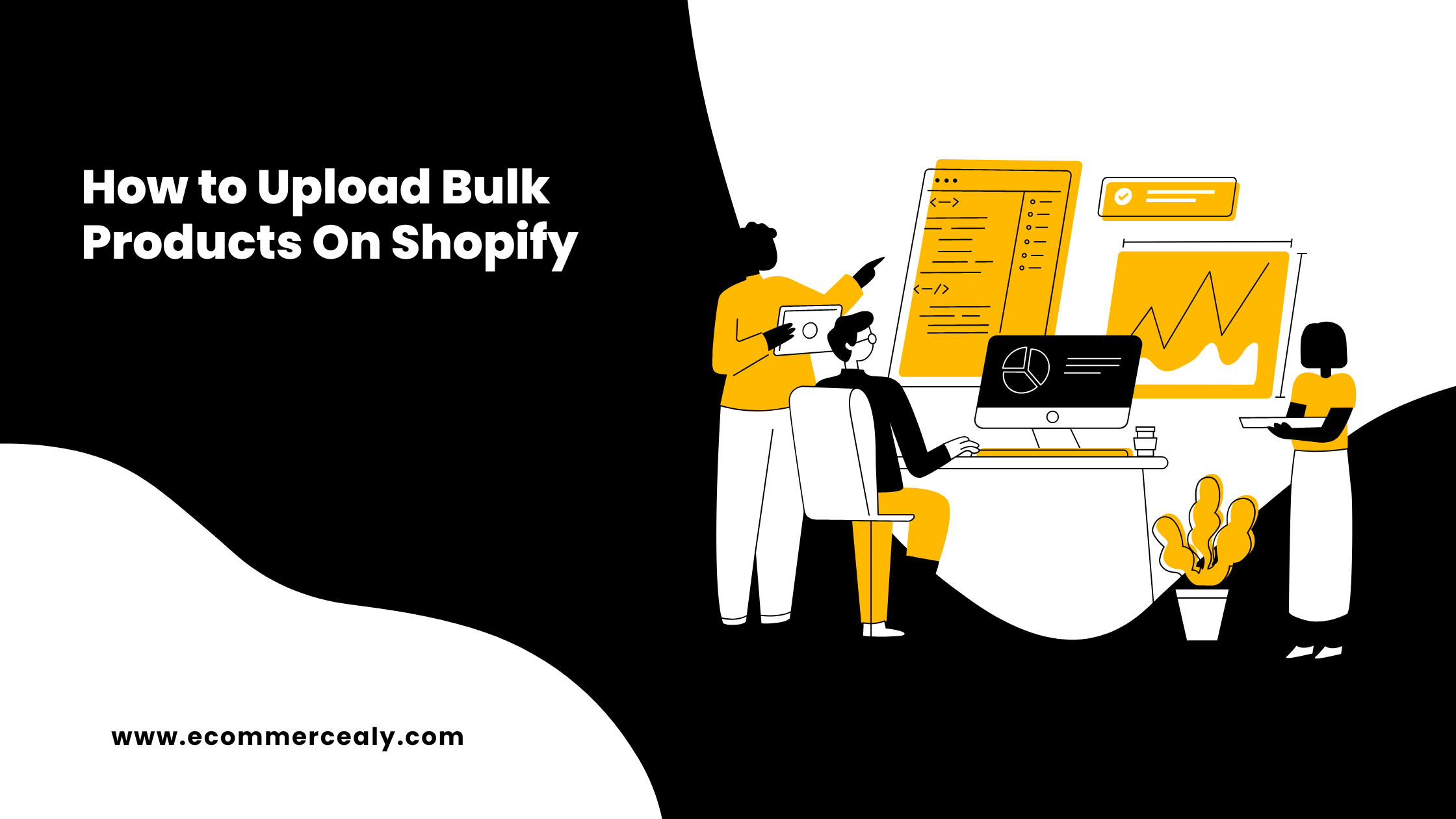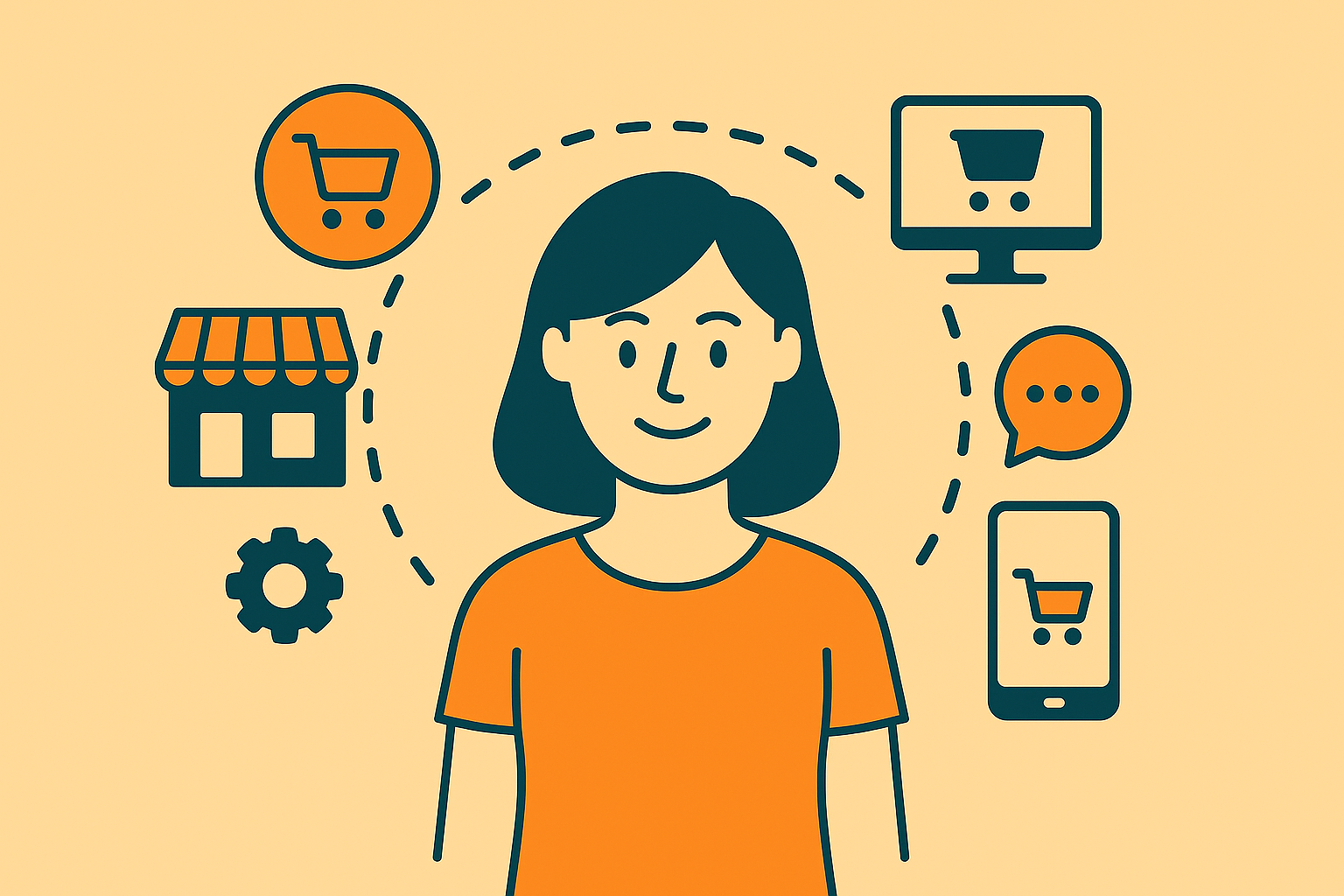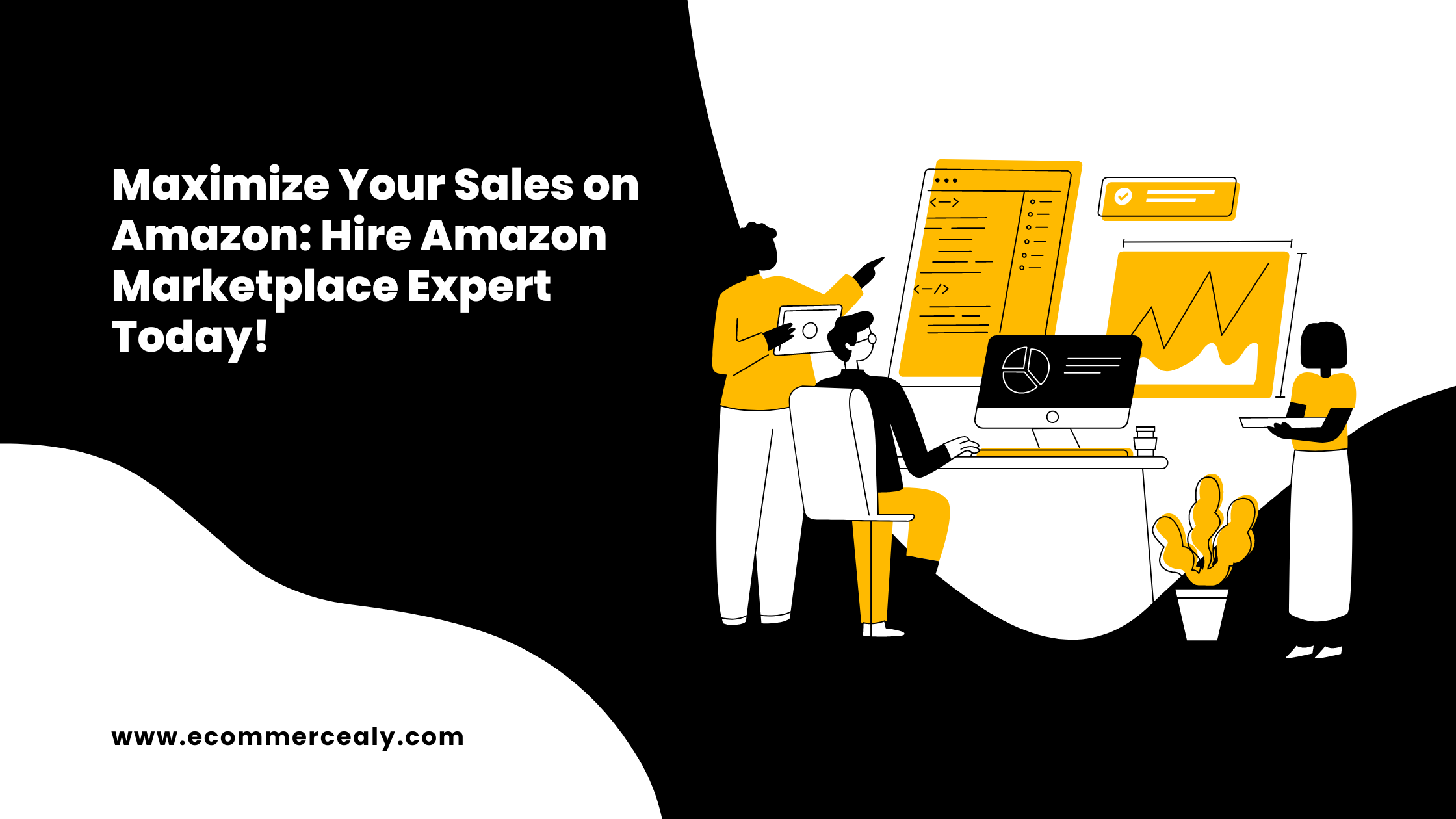To upload bulk products on Shopify, you can use the CSV (Comma Separated Values) import feature. This allows you to create a spreadsheet with all the product details and then upload it to your Shopify store. Here’s a step-by-step guide to help you with the process:
Prepare Your CSV File: Create a CSV file with all the product details in the correct format. You can use spreadsheet software like Microsoft Excel or Google Sheets to create the CSV. Ensure that your file includes columns for essential product details such as Title, Description, Price, SKU, Quantity, Image URLs, etc. You can refer to Shopify’s CSV import template for guidance.
Login to Your Shopify Admin: Go to your Shopify store’s URL and log in with your credentials to access the admin dashboard.
Navigate to the Products Section: From the Shopify admin dashboard, click on “Products” in the left-hand sidebar menu.
Click on “Import”: In the Products section, click on the “Import” button at the top right corner.
Choose CSV File: Click the “Browse” or “Choose File” button to select the CSV file you created earlier.
Map Your Columns: Shopify will present you with a mapping screen where you need to match the columns in your CSV file to the corresponding fields in Shopify. This step ensures that Shopify understands which data goes where. For example, match the “Title” column in your CSV to the “Title” field in Shopify, and so on.
Review and Import: After mapping the columns, review the import settings and make sure everything is correct. Shopify will show you a preview of how your data will look after the import. If everything looks good, click the “Import” button to begin the upload process.
Wait for Import to Complete: The time it takes to import the products will depend on the number of products and the size of the CSV file. Shopify will notify you when the import is complete.
Check the Products: After the import is finished, navigate to the “Products” section again to see all the uploaded products. Check a few product pages to ensure that the data was imported correctly and that the images are displaying as expected.
Please note that bulk product imports can be complex, so it’s essential to double-check your CSV file before importing. Ensure that the data is accurate and properly formatted to avoid any issues with the upload. It’s also a good idea to back up your store data before proceeding with a bulk import.