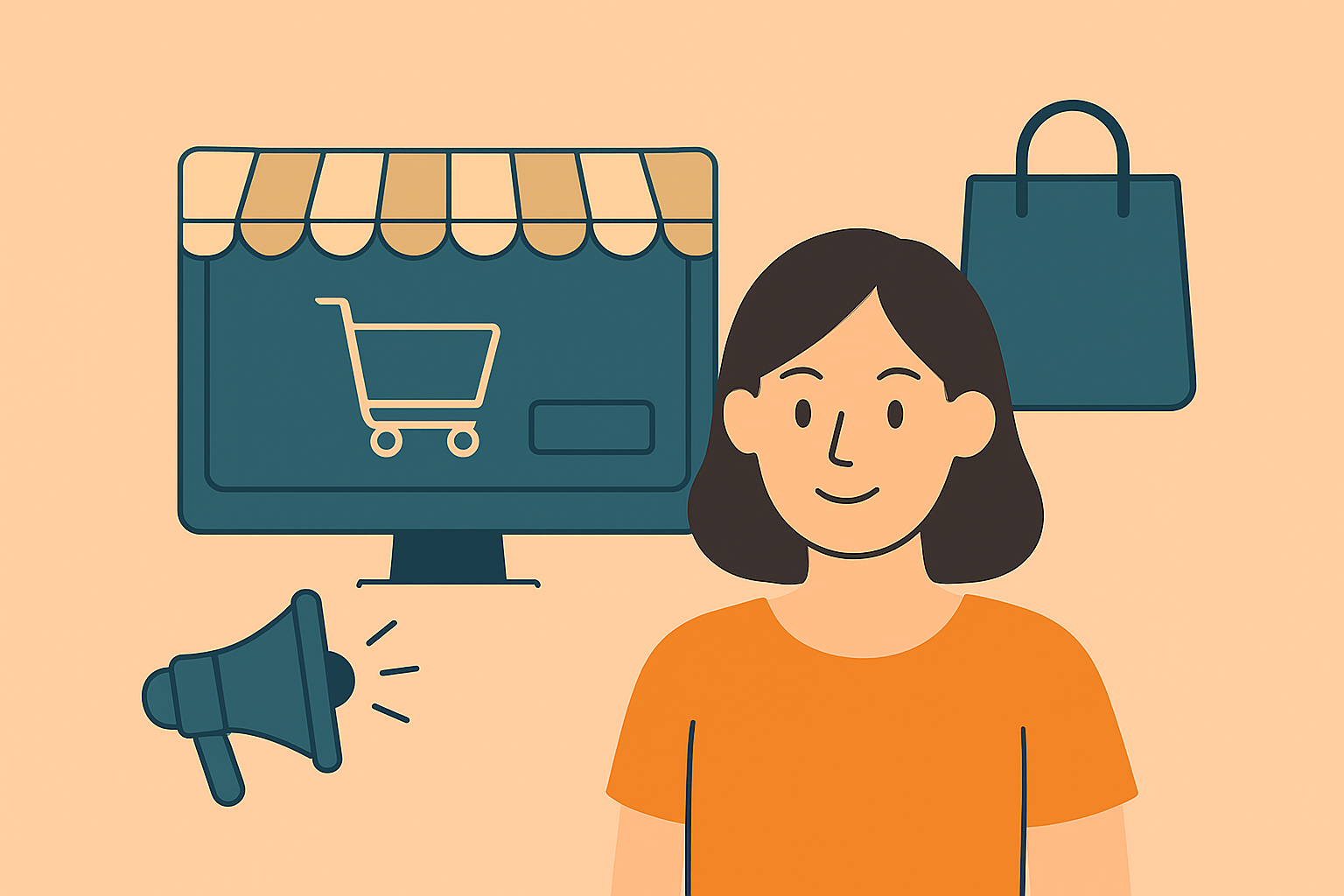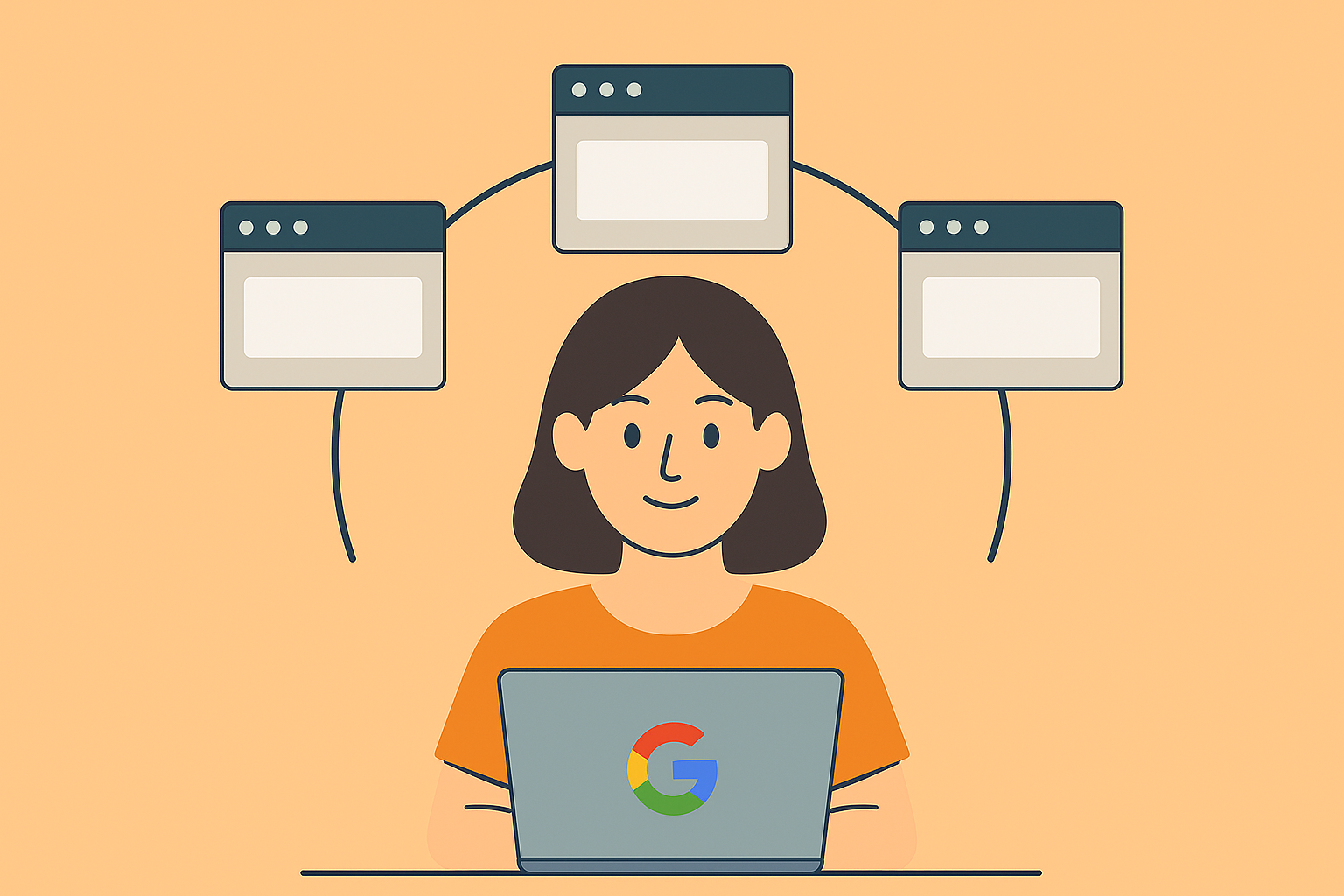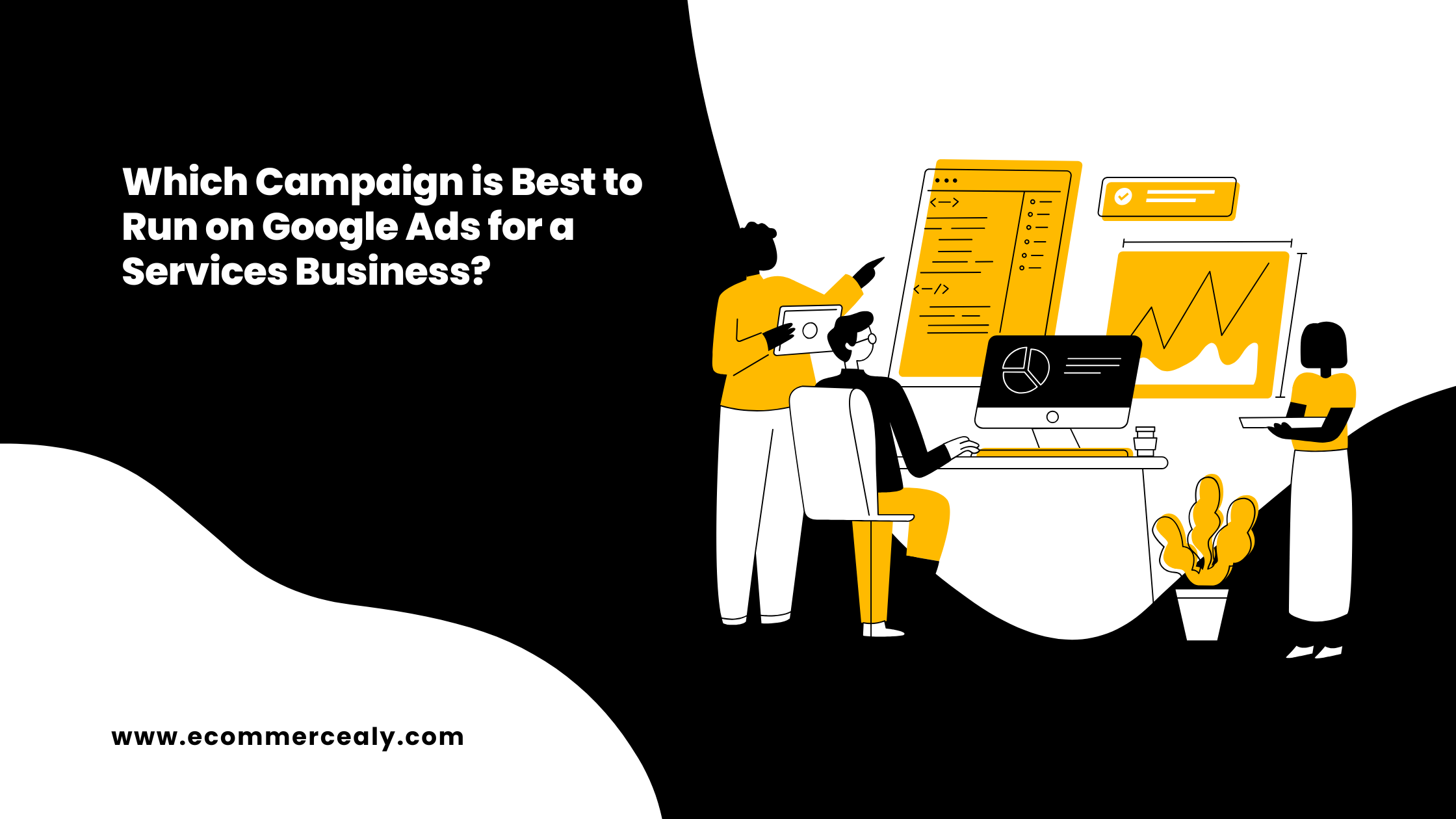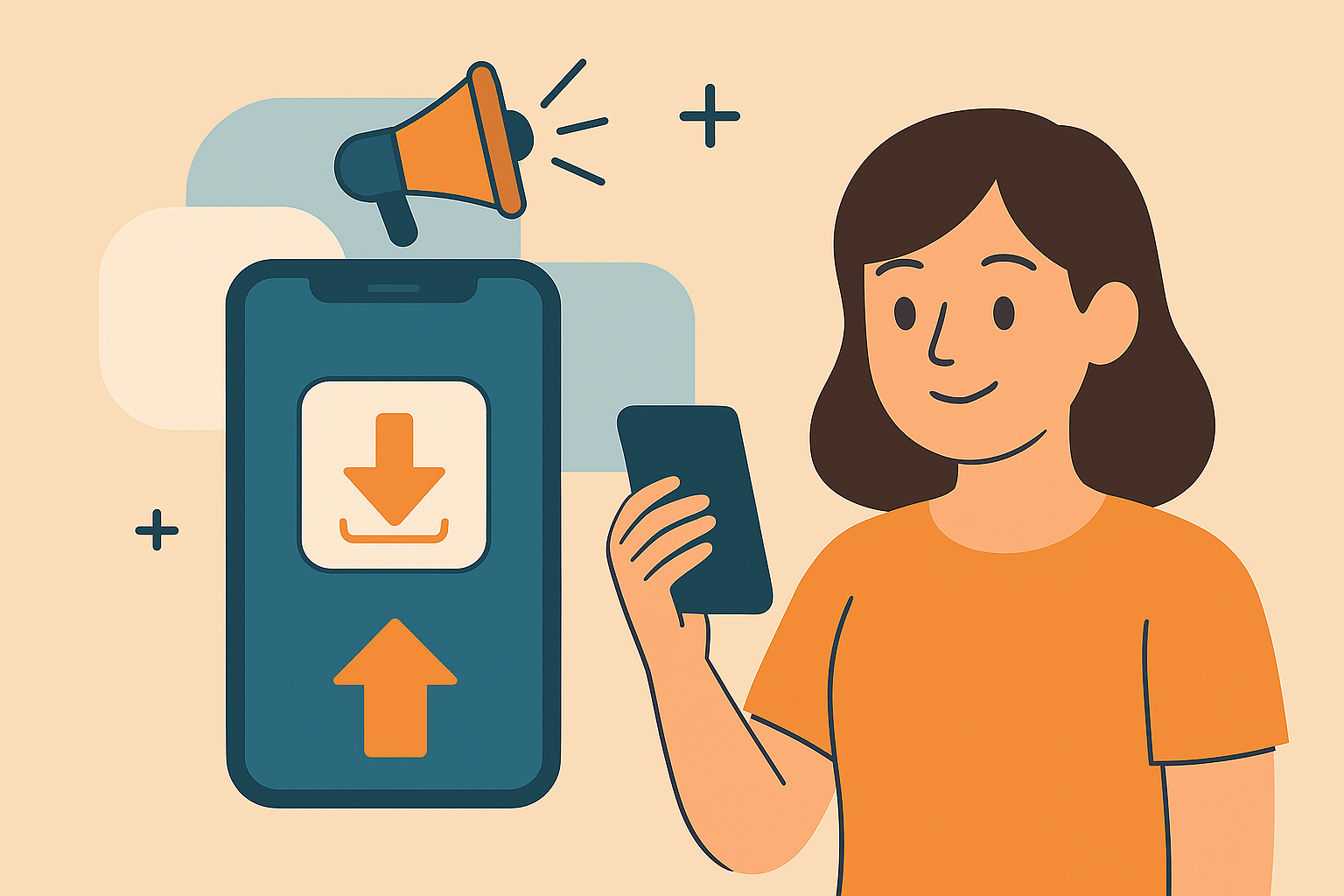Creating a Shopping campaign on Google Ads allows you to showcase your products with visually engaging ads. Here’s a step-by-step guide on how to create a Shopping campaign:
Sign in to Google Ads: Log in to your Google Ads account at ads.google.com.
Navigate to Campaigns: In the left-hand menu, click on “Campaigns.”
Click on the “+” Button to Create a New Campaign: On the Campaigns page, click on the “+” button to create a new campaign.
Choose a Campaign Goal: Select “Sales” as your campaign goal. Then, choose “Shopping” as the campaign type.
Select Merchant Center Account: Choose the Merchant Center account linked to your Google Ads account. If you haven’t linked your Merchant Center account, you’ll need to do so before proceeding.
Select Campaign Settings: Enter the campaign name, country of sale, and campaign priority. You can also set a daily budget for your campaign.
Choose a Bidding Strategy: Select a bidding strategy for your Shopping campaign. You can choose between “Manual CPC” (cost-per-click) or “Smart Shopping,” where Google’s machine learning optimizes bids for conversions.
Set Up Inventory Filter (Optional): If you want to filter the products you want to include in the campaign based on attributes like product type or custom labels, you can set up inventory filters.
Create Ad Groups: Ad groups in a Shopping campaign organize your products based on attributes. Create ad groups by grouping related products together.
Set Bid and Priority for Ad Groups: Within each ad group, set a default bid for the products. You can also assign priorities to ad groups if you have multiple with different goals.
Create Product Groups: Break down your ad groups further by creating product groups. You can group products based on attributes like category, brand, or custom labels.
Add Negative Keywords (Optional): Consider adding negative keywords to exclude certain search terms and ensure your ads are displayed to the most relevant audience.
Create Ads (Automated): For Shopping campaigns, the ad creation is automated based on your product data. Google will use your product information to generate visually rich ads.
Review and Save: Review all your settings, ad groups, and product groups. Once you’re satisfied, click on “Save and finish” or the equivalent option to launch your Shopping campaign.
Monitor and Optimize: Regularly monitor the performance of your Shopping campaign. Adjust bids, review product performance, and make optimizations to maximize the effectiveness of your ads.
Keep in mind that Google Ads interface and features may change over time, so it’s advisable to refer to the latest Google Ads documentation for the most up-to-date information.