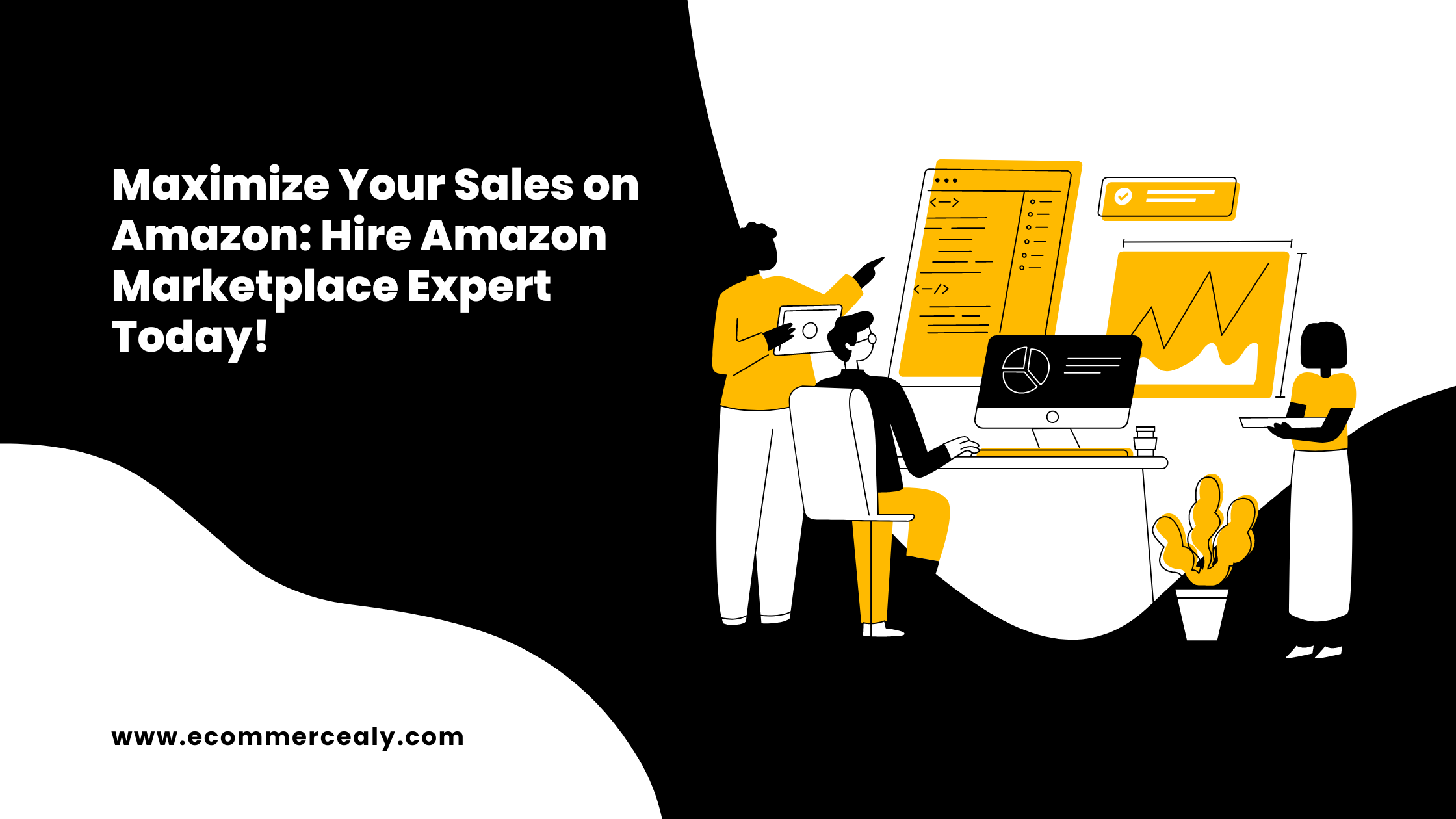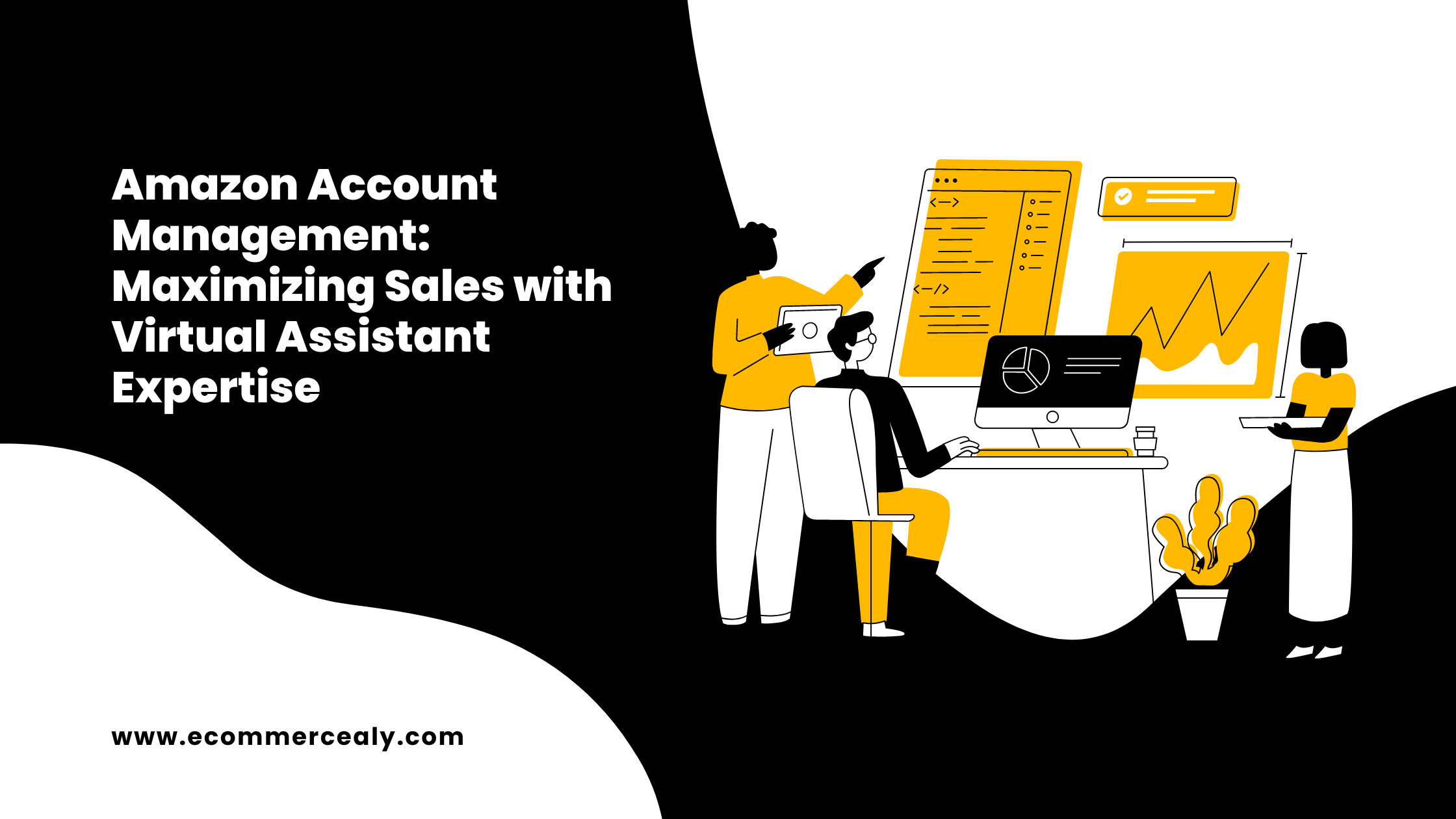To upload bulk products on Magento, you can use the CSV (Comma Separated Values) import feature. This allows you to create a spreadsheet with all the product details and then import it into your Magento store. Here’s a step-by-step guide to help you with the process:
Prepare Your CSV File: Create a CSV file with all the product details in the correct format. You can use spreadsheet software like Microsoft Excel or Google Sheets to create the CSV. Ensure that your file includes columns for essential product details such as SKU, Product Name, Description, Price, Quantity, Image URLs, etc. You can refer to Magento’s CSV import template for guidance.
Log in to Your Magento Admin Panel: Go to your Magento store’s URL and log in with your credentials to access the admin dashboard.
Navigate to the System Import Section: From the Magento admin dashboard, go to “System” in the top navigation menu, then choose “Import.”
Select Entity Type: In the Import section, choose the “Products” entity type from the dropdown menu.
Choose File and Import Source: Click on the “Choose File” button to select the CSV file you created earlier. Also, choose the import behavior (“Add/Update,” “Replace,” or “Delete“) depending on your requirements.
Check Import Behavior Options: Magento offers various import behavior options:
- a. Add/Update: This option adds new products and updates existing ones based on SKU. If the SKU already exists, the product will be updated; otherwise, a new product will be added.
- b. Replace: This option replaces existing products with the ones in the CSV file based on SKU. Any products in Magento with matching SKUs will be completely replaced.
- c. Delete: This option deletes products from Magento that are present in the CSV file. Exercise caution with this option, as it can result in data loss.
Check Field Mapping: Magento will attempt to automatically map the columns in your CSV file to the corresponding fields in the database. Review the mapping to ensure the correct data is being imported into the appropriate fields.
Run Import: After confirming the mapping and import behavior, click on the “Check Data” button to verify the data. If everything looks good, click “Import” to start the import process.
Wait for Import to Complete: The time it takes to import the products will depend on the number of products and the size of the CSV file. Magento will notify you when the import is complete.
Check the Products: After the import is finished, navigate to your Magento store’s frontend to see all the uploaded products. Check a few product pages to ensure that the data was imported correctly and that the images are displaying as expected.
Remember to take a backup of your Magento database before performing a bulk import to safeguard against any potential issues. Bulk product imports can be complex, so it’s crucial to double-check your CSV file before importing, ensuring that the data is accurate and properly formatted.