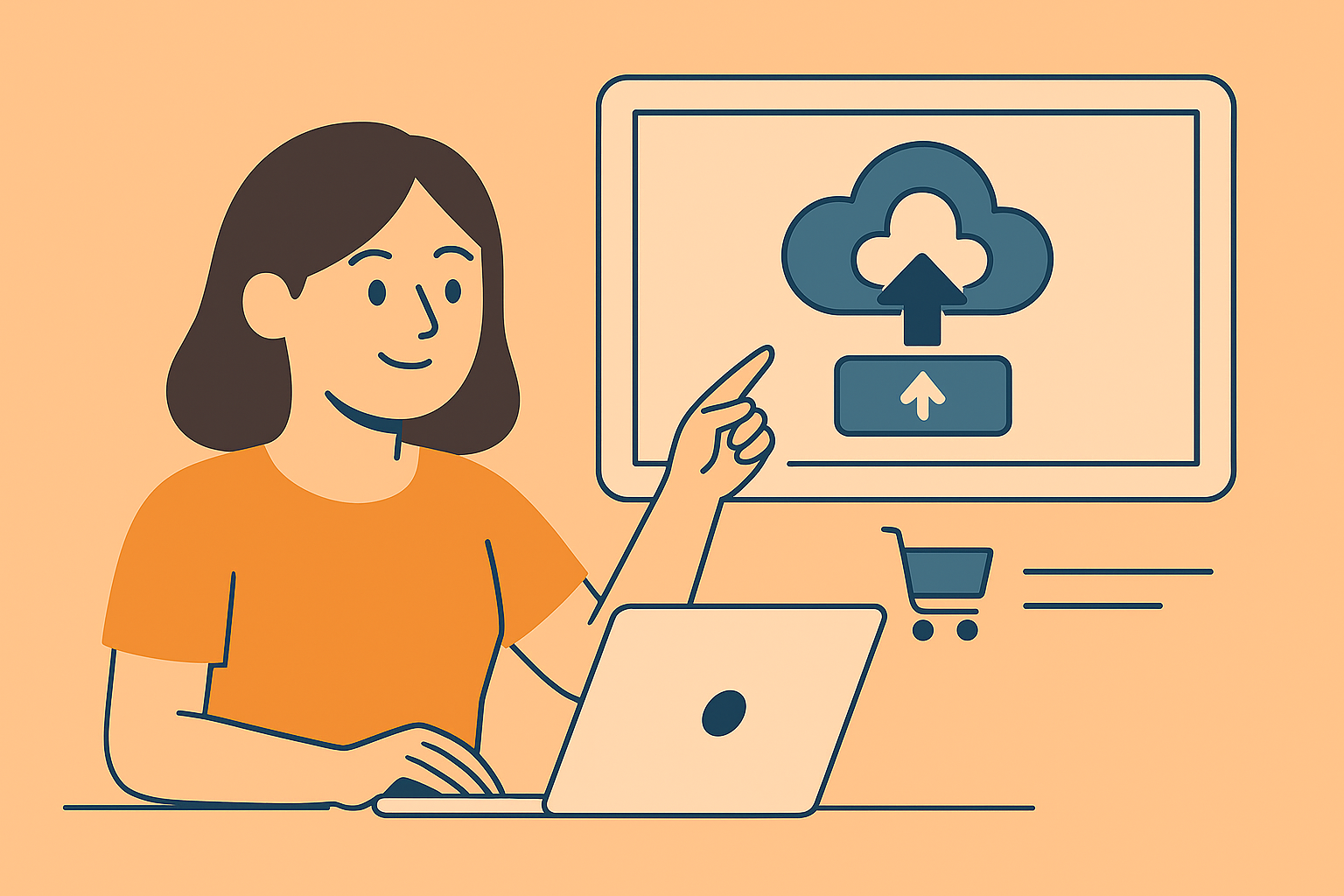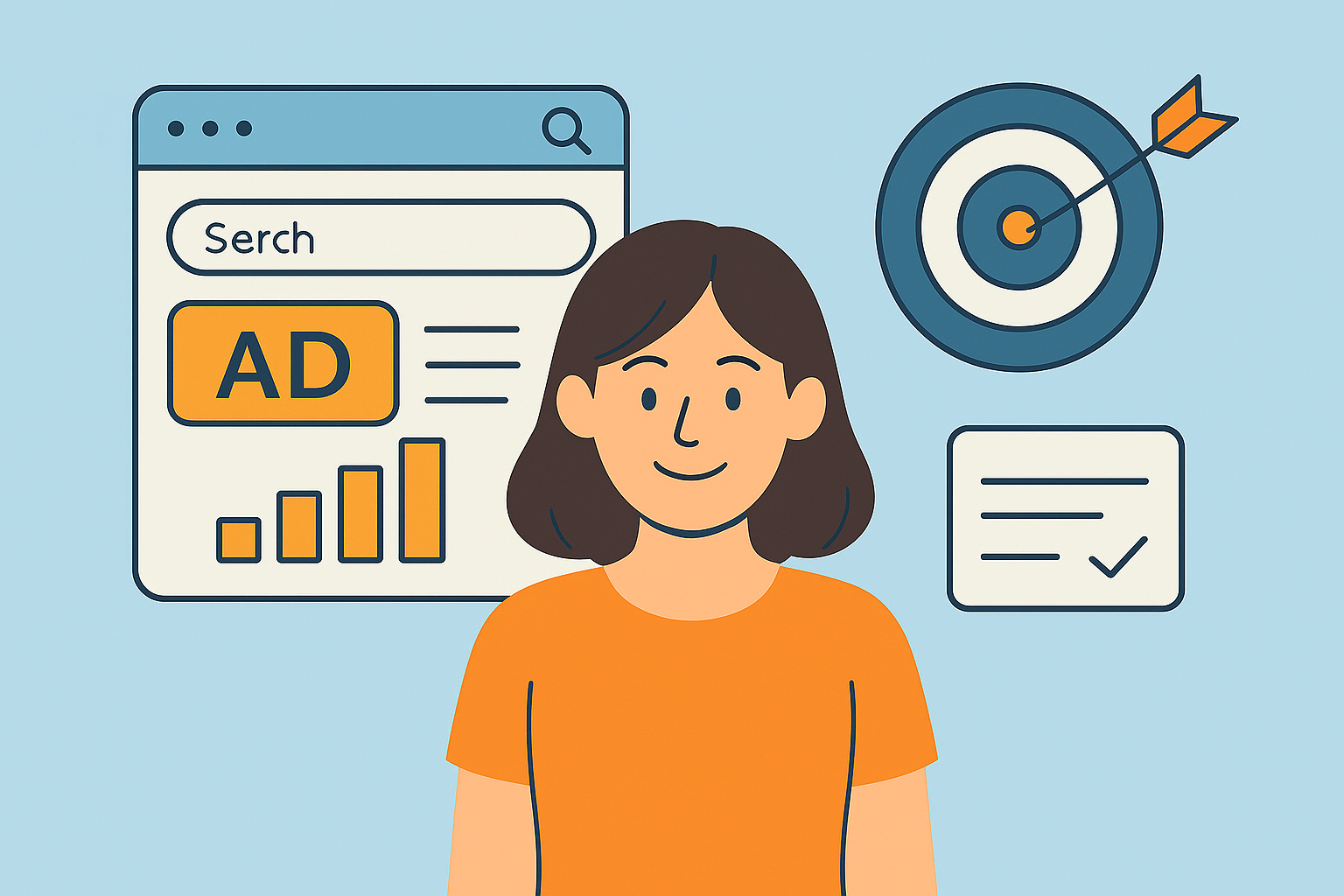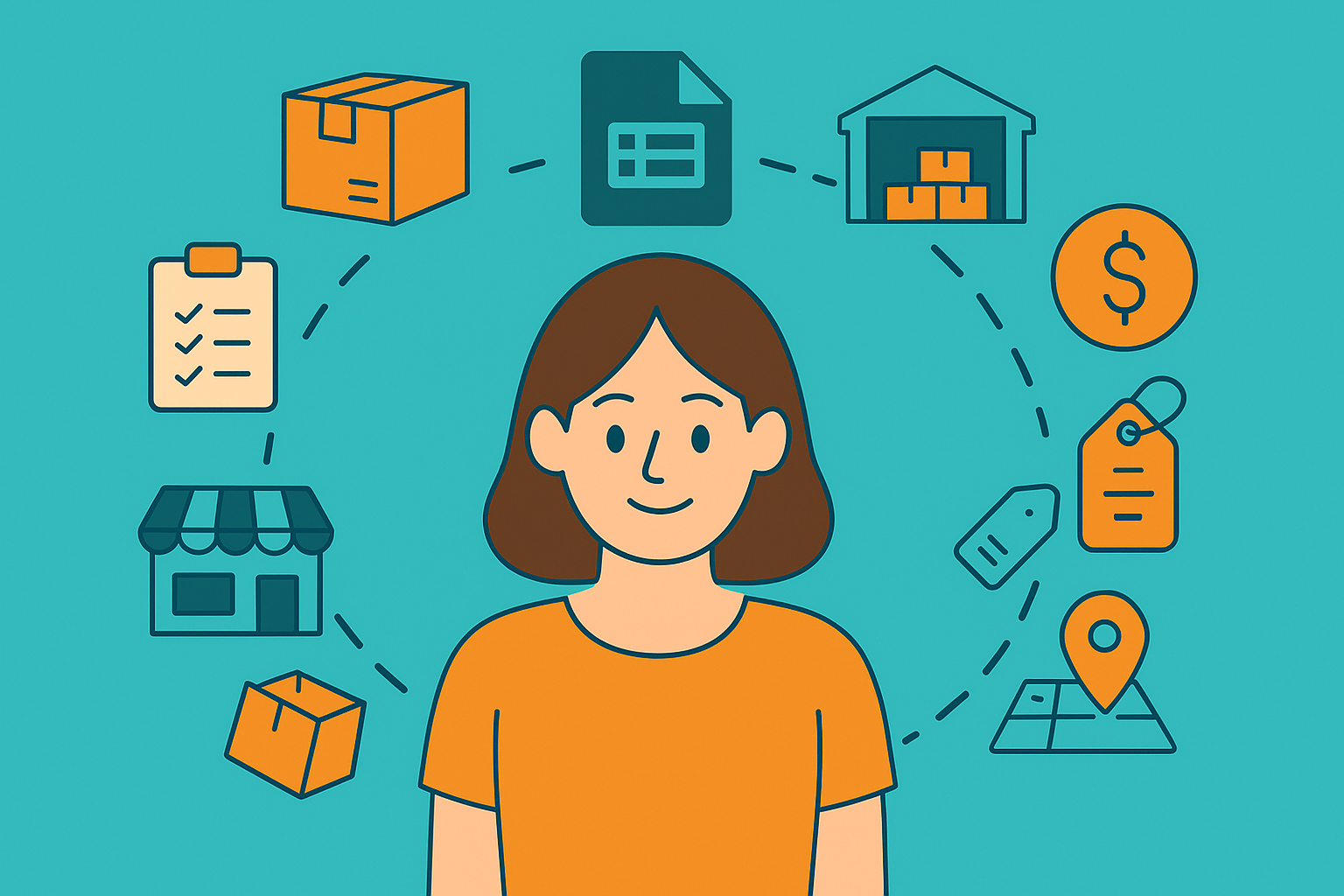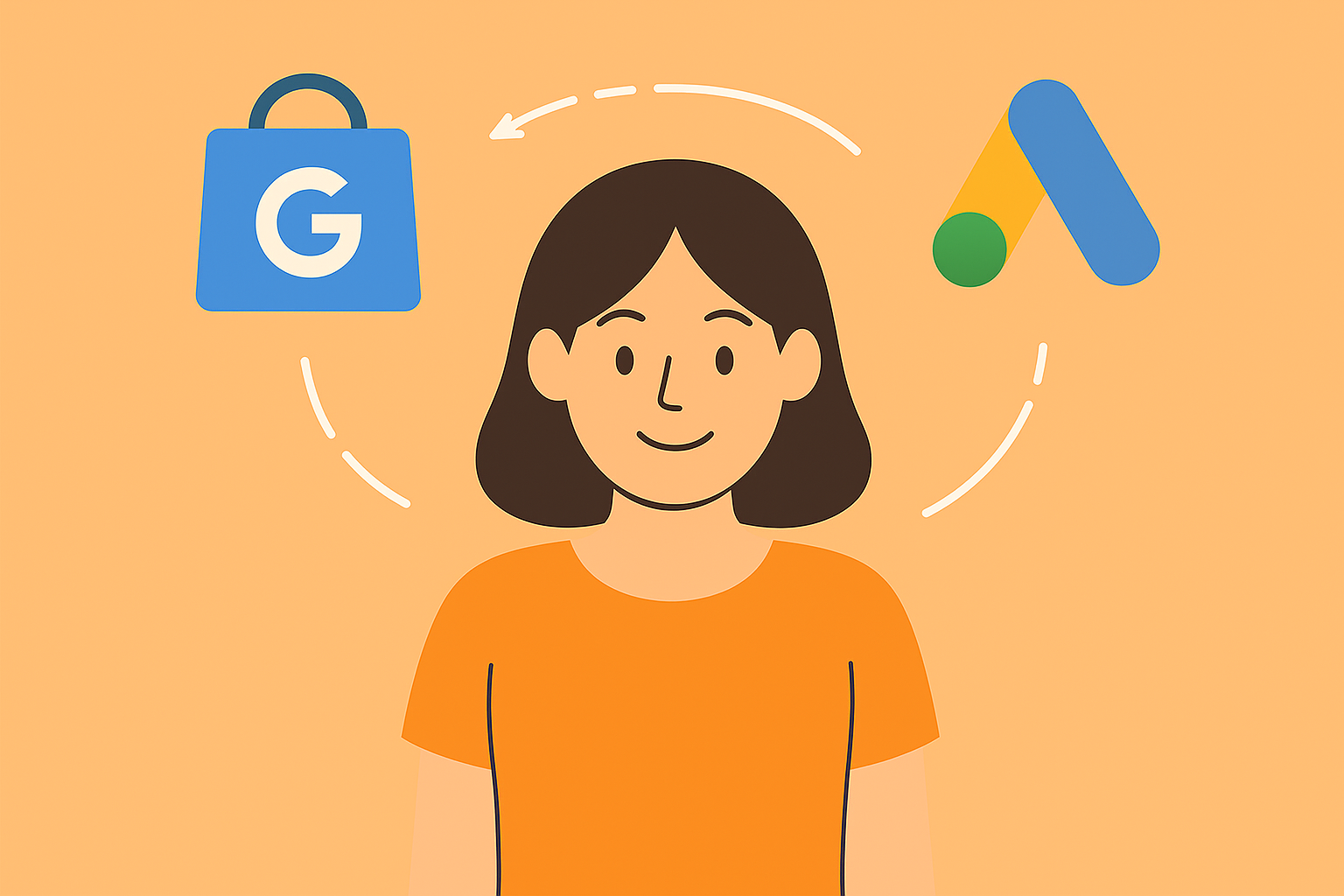Uploading a product feed to Google Merchant Center is a crucial step to showcase your products on Google Shopping. Here’s a general guide on how to upload a product feed:
Prepare Your Product Data Feed: Ensure that you have a well-structured product data feed in a supported format. Google Merchant Center accepts various formats, such as XML, CSV, or TSV. The feed should include essential product information like title, description, price, availability, and more.
Access Google Merchant Center: Log in to your Google Merchant Center account at merchantcenter.google.com.
Navigate to “Products”: In the left-hand menu, click on “Products.”
Click on the “+” Button to Create a New Feed: On the “Feeds” page, click on the “+” button to create a new feed.
Choose a Feed Name: Enter a name for your feed to help you identify it easily.
Select Your Country of Sale: Choose the country where your products are available for sale.
Choose Feed Type: Select the type of feed you’re uploading (e.g., Google Sheets, Scheduled Fetch, or Manual Upload).
- a. Google Sheets: If you choose this option, you can link a Google Sheets document containing your product data.
- b. Scheduled Fetch: Set up a scheduled fetch to have Google Merchant Center retrieve your feed from a specified URL automatically.
- c. Manual Upload: Manually upload your feed file.
Configure Fetch Settings (if applicable): If you select “Google Sheets” or “Scheduled Fetch,” configure the settings accordingly, including the frequency of updates.
Choose File (if using Manual Upload): If you’re manually uploading a feed file, click on “Choose File” and select the feed file from your computer.
Review and Confirm: Review the settings and details you’ve entered. Ensure that your feed meets Google’s requirements.
Submit the Feed: Click on the “Create Feed” or “Submit Feed” button to initiate the feed upload.
Monitor Feed Processing: After submitting the feed, monitor the “Feeds” section in Google Merchant Center to check the processing status. It may take some time for the feed to be processed, and any errors or issues will be displayed in the Merchant Center.
Review Diagnostics (if needed): If there are any errors or issues with your feed, review the “Diagnostics” tab in the Merchant Center. Address any errors to ensure your products are properly listed.
Once your product feed is successfully uploaded and processed, your products should start appearing on Google Shopping. Regularly monitor your feed for updates and make adjustments as needed to keep your product information accurate and up-to-date.